1 My Paragliding Setup
Last updated: 2023-07-09
I’ve got the following devices on my paragliding cockpit since May 2022:
Display: ONYX BOOX Poke 3 Android 6-inch e-reader running the XCTrack app.
UPDATE May 2023: The ‘ONYX BOOX Poke 3’ (Android 10; 1072×1448 pixels = 300 ppi) is discontinued and has been replaced by the ONYX BOOX Poke 4 Lite (Android 11; 758×1024 pixels = 221 ppi). Two pilots have confirmed that the below instructions work also for the ‘Poke 4 Lite’ - they’re happy with it.
Vario: BlueFlyVario w/ Bluetooth & GPS v22
Keyboard: Recoil Waterproof Bluetooth Media Button
Everything is attached using industrial-strength velcro. In addition to this, I carry an Android phone in my pocket that shares internet with the Poke 3 e-reader for XCTrack live location sharing and viewing.
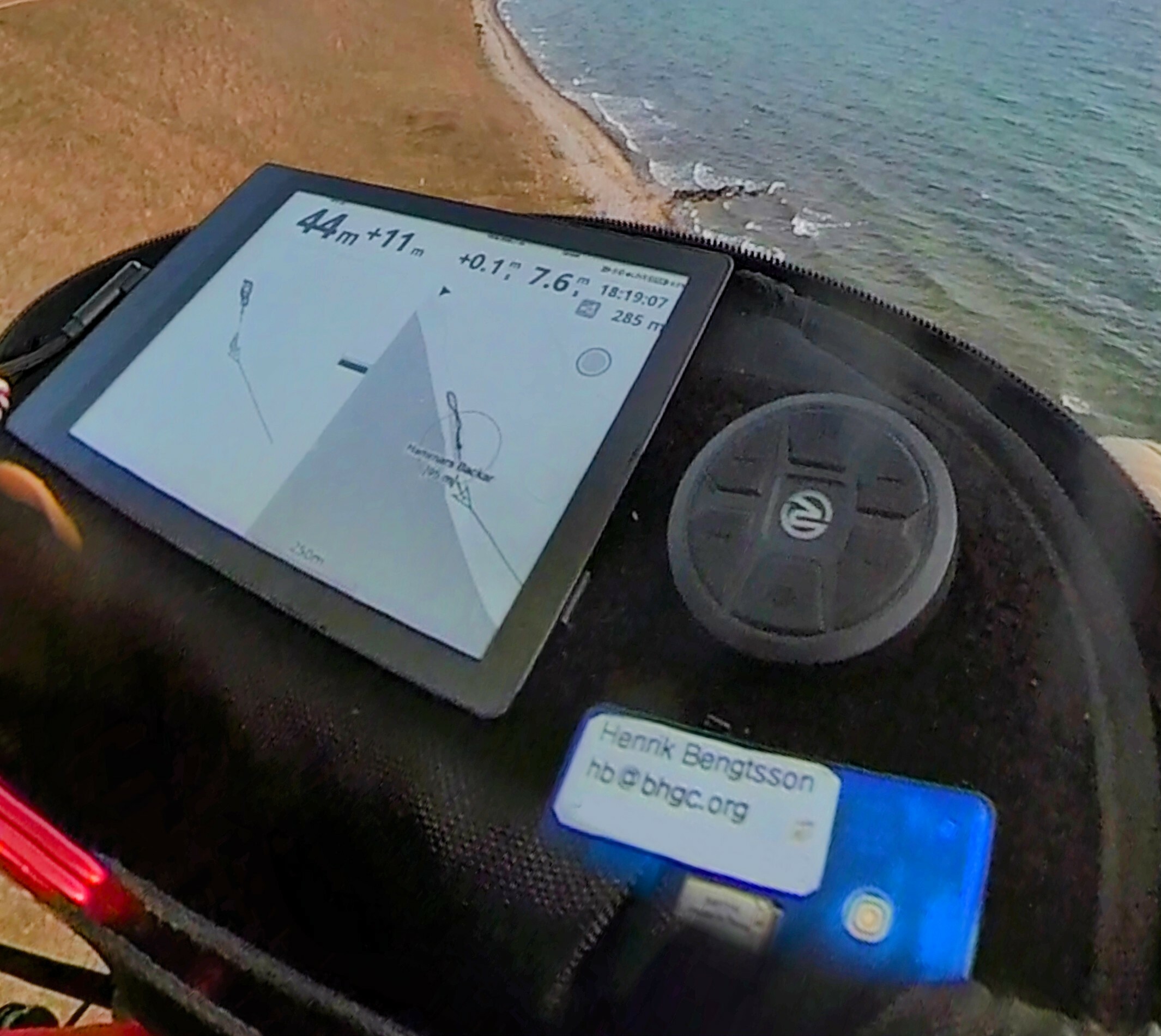
I’m fairly happy with this setup. The readability of the e-reader is excellent - the brighter the sun is, then better it is, and it’s already awesome on cloudy days. The e-reader has a touchscreen, but since that works so and so with gloves, I use the five-button media button as an external keyboard. The bluetooth connection between the Poke 3 e-reader and the BlueFlyVario is 100% reliable and always automatically. Same with the media button.
The only complaint I have is that one of the two BlueFlyVario has twice refused to boot up. Unfortunately, when this happens, the only way to get it working again is to reflash the firmware, but that requires an MS Windows computer, which you probably don’t bring on your flying trip. This has happend twice to me (August 2022, and December 2022) - both times during flying trips ¯\_(ツ)_/¯. I hope that it won’t happen again with the newer firmware I now got. OTH, since it’s only out of two identical varios that’s been acting up, there is a slight risk that one is a lemon.
1.1 Procedure on launch
Power on the Poke 3
On Android phone, start WiFi hotspot
Confirm that the Poke 3 is connected to the phone’s WiFi
Power on the BlueFlyVario vario
Start XCTrack
Confirm that Bluetooth, GPS and live tracking work

XCTrack status bar with GPS, Bluetooth, live tracking and battery are all good Power on the Media Button and confirm pressing left-right shifts XCTrack displays
The only little bit of friction in this set up is the hotspot setup and making sure the Poke 3 has a wifi connection before launching XCTrack. Without that, it’s just power on the devices and starting the XCTrack app.
1.2 Gadget details
1.2.1 Vario: BlueFlyVario with Bluetooth & GPS v22
I’ve got the BlueFlyVario with Bluetooth & GPS v22. We ordered two on 2022-05-12 for 348 AUD (~240 USD) and received them 2022-05-29.
Weight: 48 g
Dimensions: 58 x 36 x 16 mm
Battery: ~8 hours (w/ Bluetooth & electromagnetic transducer running). 2-3 hours to fully charge. Observation: A five-hour (sic!) flight took it from 100% down to 46% (3.828V; 3 beeps)
Power button: click to turn ON, long press to turn OFF
Power button when already ON: short press toggles audio ON, BUZZER, and OFF. This is easy to press during a flight.
Battery status (during startup):
- First beep is a 1.0s beep at 4000 Hz
- Followed by 1-6 “battery” beeps (indicating 3.6-4.2 V)
- Followed by a short 0.2s beep at 4000 Hz
LED lights:
BLUE (Bluetooth):
Flash every second => Bluetooth scanning
Double flash every second => connected
Solid => Bluetooth module is disabled (settings
SecondsBluetoothWait). Fix by restarting vario
ORANGE (GPS):
1.0s flashing => GPS 3D fix
off => no GPS fix
GREEN:
During startup
When pressing button
When lift beep sounds (setting
GreenLED)
RED:
- Charging (turns off if full charged, but may stays on for trickle charging)
Track logs:
Capacity: ~60 hours at one-second intervals
Always on: when GPS has 3D fix (ORANGE flash)
1.2.2 Display: ONYX BOOX Poke 3 Android 10 e-reader
I ordered the ONYX BOOX Poke 3 e-reader from BestBuy USA on 2022-05-13 for 190 USD and received it on 2022-05-19.
Weight: 150 g
Dimensions: 153 x 107 x 6.8 mm
Screen: 6.0 inch (90 x 120 mm), 1072 x 1448 px (300 ppi), 16 gray scales
Android: 10
Google Play Store: yes (requires manual one-time activation)
Speaker: no
Battery: 8-10 hours(?). Observation: A five-hour (sic!) flight took it from from 97% to 50% (running XCTrack in the background and an auto-reloading website with live wind data in the foreground)
1.3 Configuration
1.3.1 Poke 3 and XCTrack
The Poke graphical user interface (GUI) can be a bit peculiar at first. For example, it uses it’s own on-screen keyboard and it also has a, so called, ‘Navigation Ball’. It’s a small round blob that sits in front on any app you open. You’ll need it. If you click it, you’ll get access to more action buttons, and one commonly used one is the “back” button.
In order for XCTrack to go into landscape, which you can set inside XCTrack by going to ‘Preferences’ and then ‘Orientation’, you must configure the app such that it can override the ‘Rotation’ settings that the Poke GUI uses, which is ‘Portrait’ by default. To do this:
- Long press ‘XCTrack’ app icon
- Select ‘Optimize’
- Go to the ‘Others’ tab
- Disable ‘Force to use system orientation’ (i.e. set it to OFF)
1.3.2 Poke 3, BlueFlyVario, and XCTrack
Use BlueFlyVario as an external GPS in XTrack:
Pairing: In Poke 3 Bluetooth settings, pair BlueFlyVario device (e.g. BlueFly-7D0D). No PIN required.
Enable location: In Poke 3, open the ‘Control Center’ in the Poke 3/Android pulldown menu. There you should see WiFi and Bluetooth buttons at the very top. Below are two panels, both showing a set of icons that can be used to toggle settings on and off. The top panel, of these two, has a volume bar and the bottom one a brightness bar and a contrast bar. In the top panel, enable ‘Location’ by clicking on the map icon. This icon might be in the second “subscreen”, which you can get to by swiping left inside the panel. IMPORTANT: if this is not done, then you cannot connect the BlyFlyVario device in XCTrack (at least not on Poke 3).
External GPS and External Barometer in XCTrack: In XCTrack, go to ‘Preferences’, then ‘Connections & Sensors’.
Under ‘Connection’, click ‘External sensors’, select ‘Bluetooth sensor’ and click ‘OK’. It will scan for paired Bluetooh devices. Select the BlueFlyVario device (e.g. BlueFly-7D0D).
Under ‘GPS’, enable ‘Use external GPS’. IMPORTANT: If you forget this, XCTrack will never recieve GPS data therefore only report on the lift and sink (from the barometer in BlueFlyVario). When it works, XCTrack will give the ‘GPS signal OK’ notification and it will show GPS altitute, the speed, flight arrow, and more even when on the group.
Under ‘Atmospheric pressure sensor’, enable ‘Use external barometer’. IMPORTANT: If you forget this, I think XCTrack will use the GPS data, which is much less sensitive, to report on lift and sink.
1.3.3 BlueFlyVario setting
Options to change hardware settings:
Android: BlueFlyVario Android App (installable on Poke 3) Download: https://blueflyvario.com/files/BlueFlyVario.apk
Any operating system: BFV Desktop Java Application Download: https://blueflyvario.com/files/BFVDesktop0.85.zip
For Poke 3, which does not have a speaker, change:
UseAudioWhenConnected:true(defaultfalse)